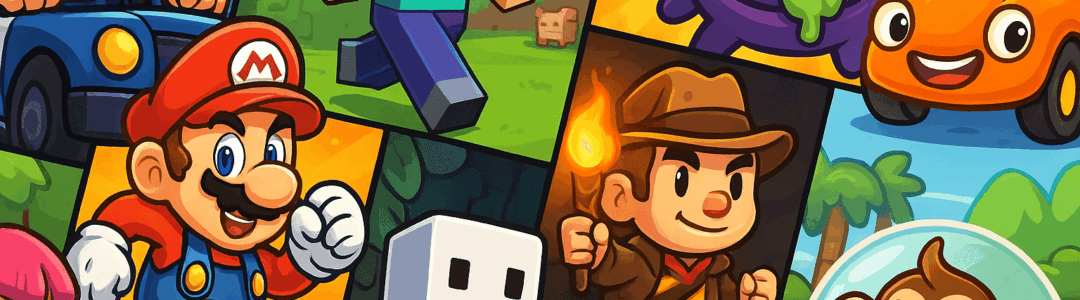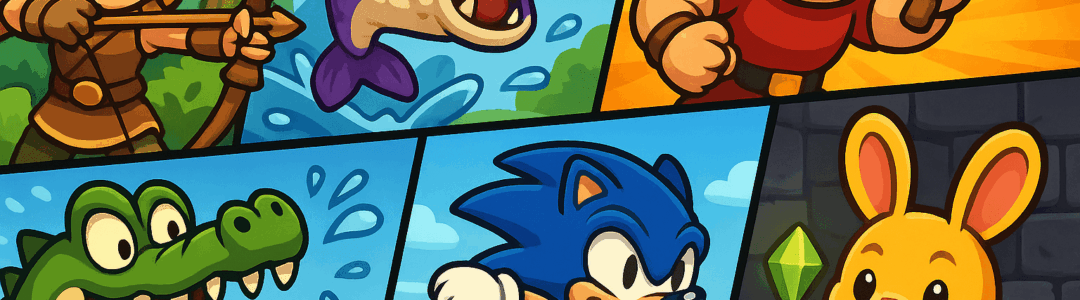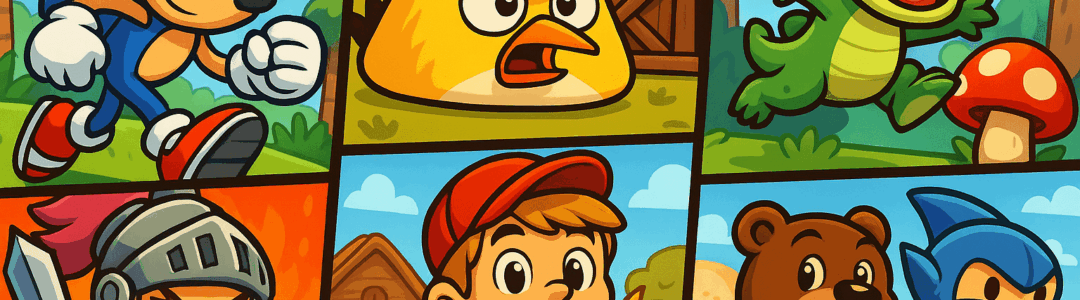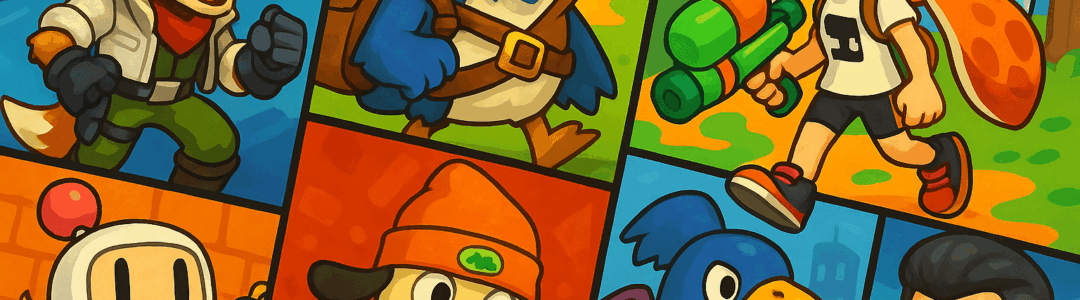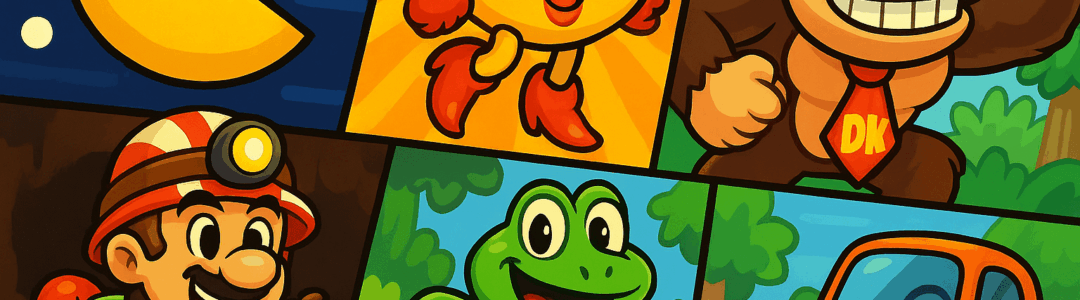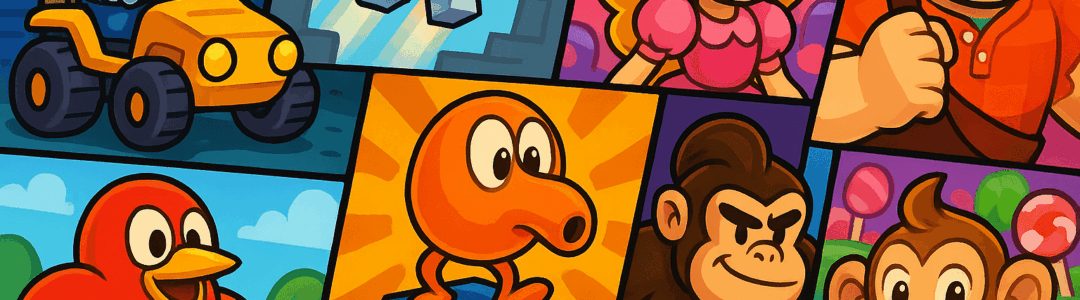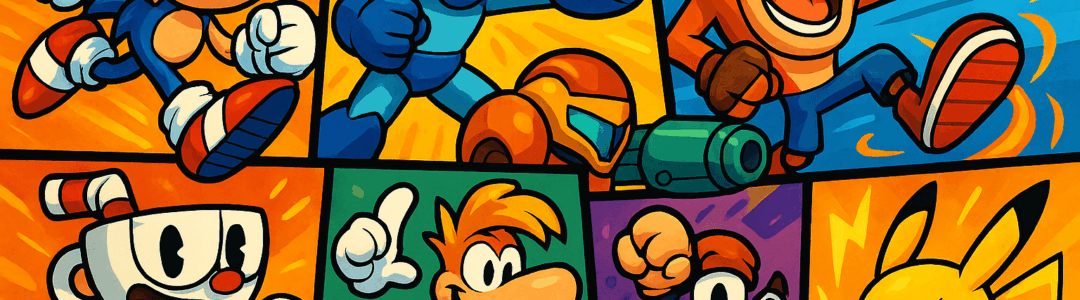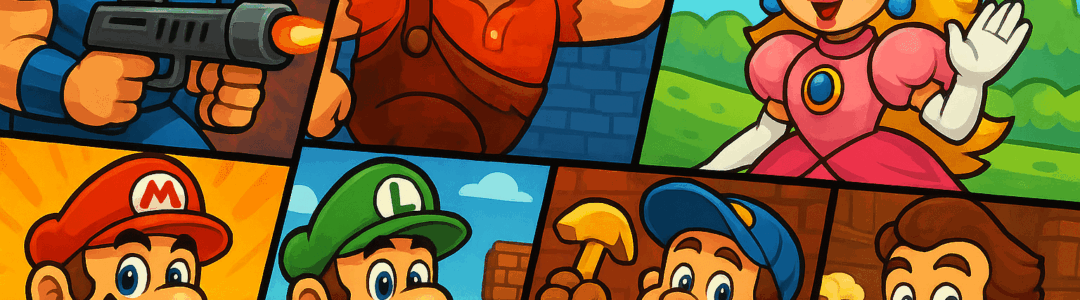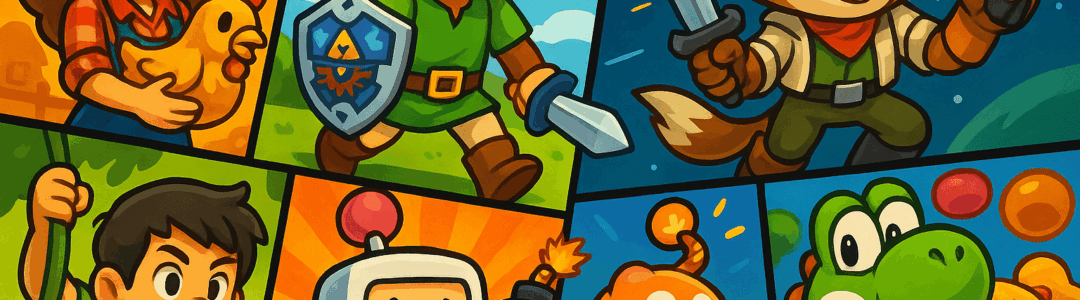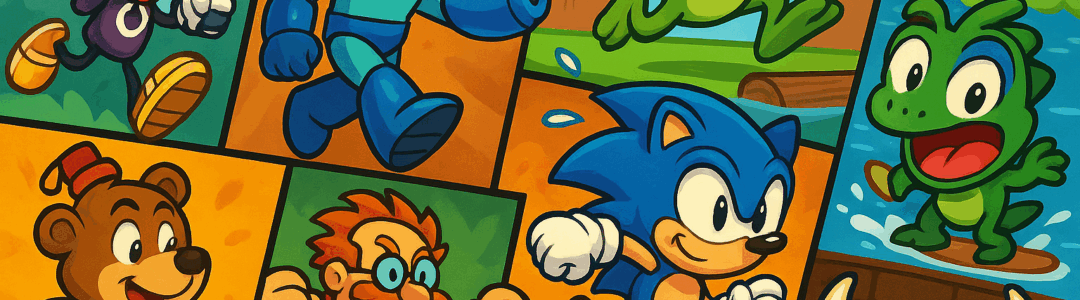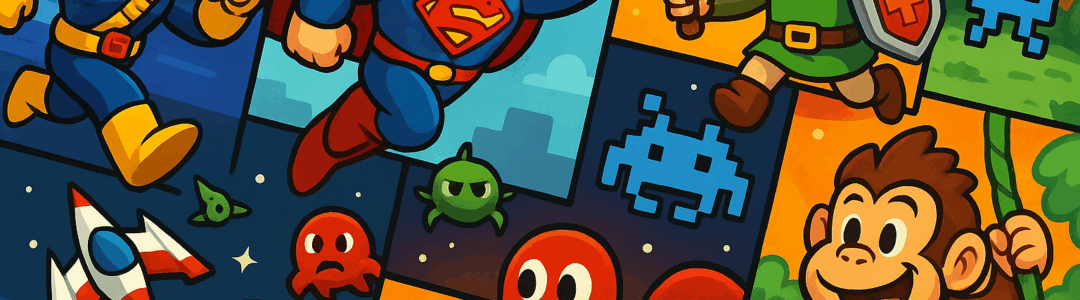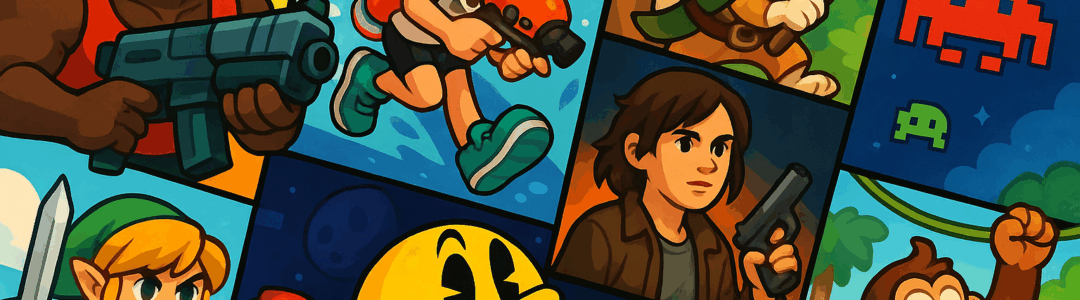Backing up Switch screenshots and videos to PC prevents data loss. There are two easy methods: using a microSD card or USB cable. For microSD card: Power off the Switch, remove the card, and insert it into a PC’s card reader. Open File Explorer, navigate to the microSD card, and go to 'Nintendo' > 'Album'—screenshots and videos are organized by date. Copy the files to your PC’s hard drive or external storage. For USB cable: Connect the Switch to your PC using a USB-C cable. On the Switch, select 'Data Management' > 'Manage Screenshots and Videos' > 'Copy to a Computer via USB Connection'. Follow the on-screen prompts—your PC will detect the Switch as a storage device. Open File Explorer, access the Switch’s storage, and copy the media files to your PC. Organize backups by game or date for easy access, and delete old files from the Switch to free up space.
Notifications
Clear all
Topic starter
Posted : September 27, 2025 7:27 am