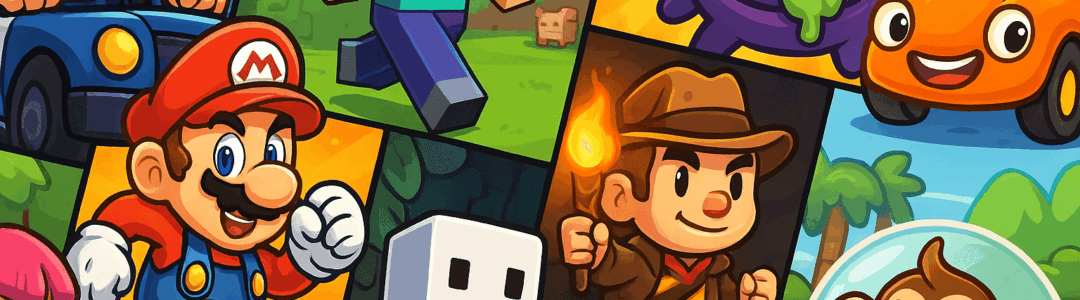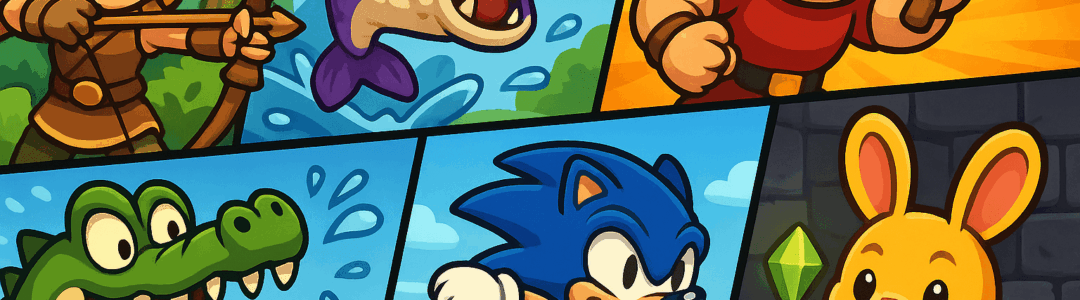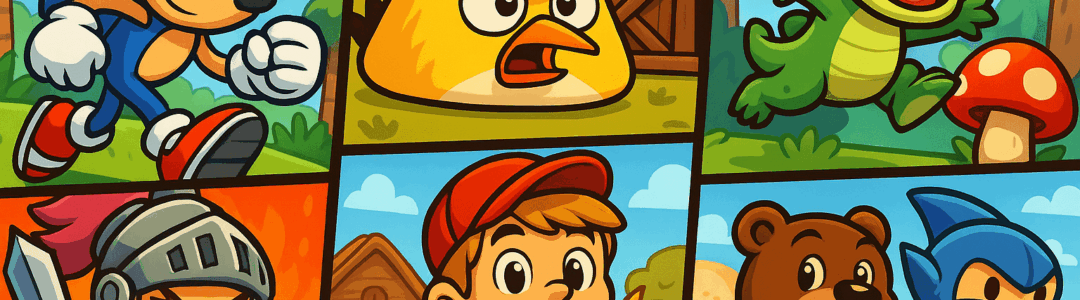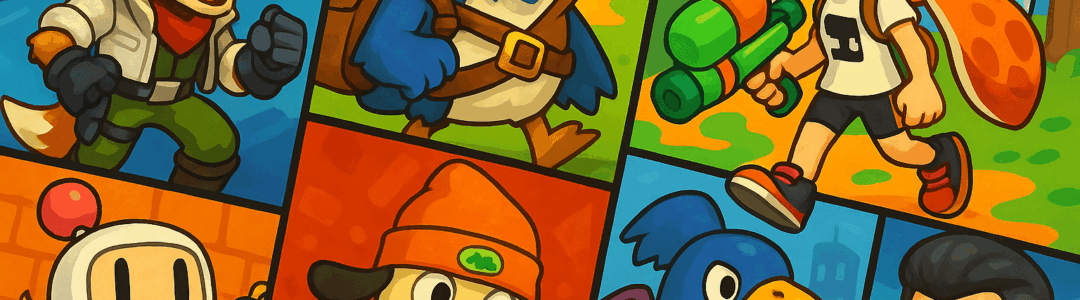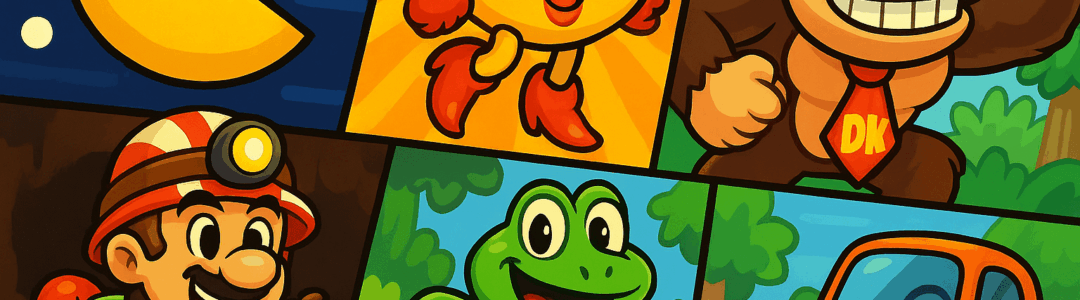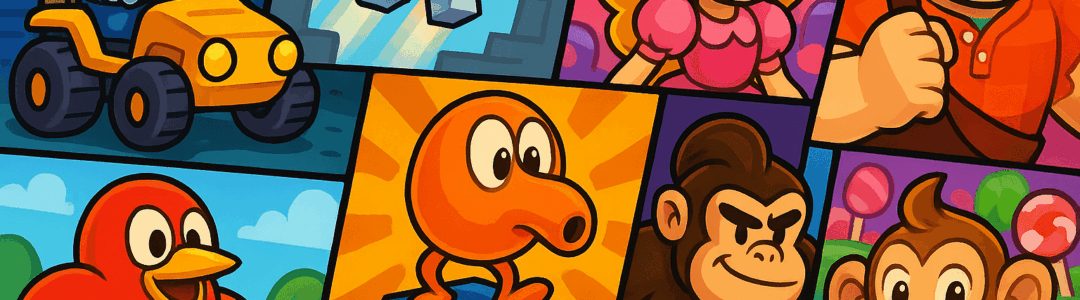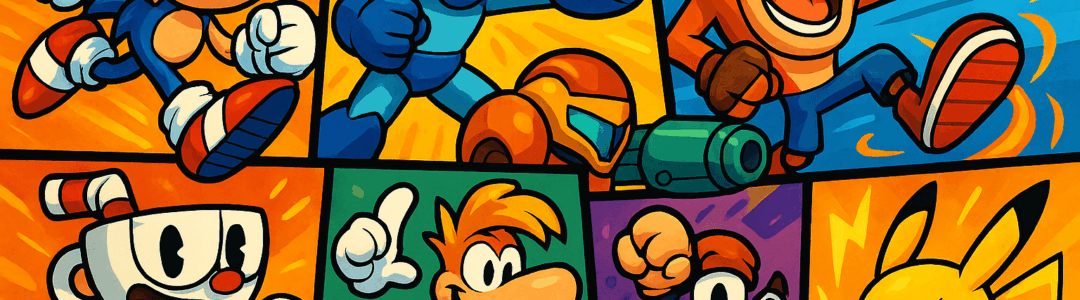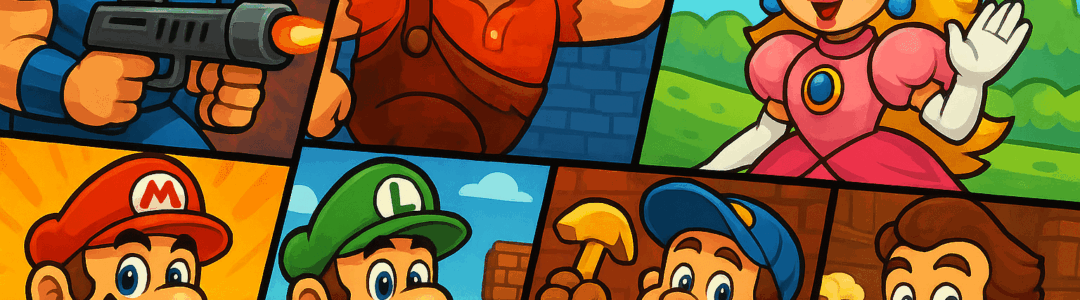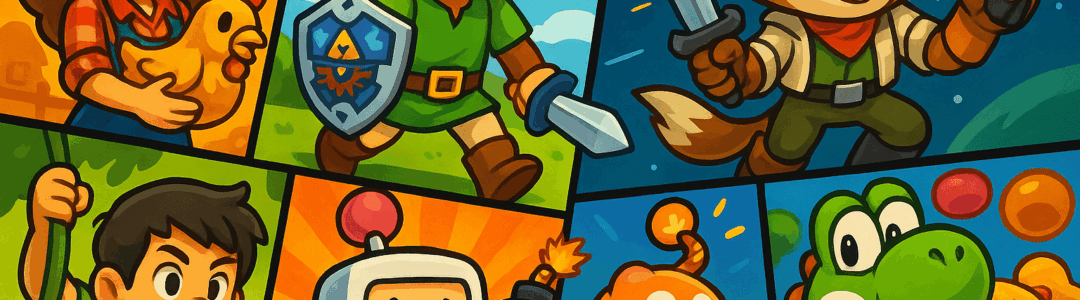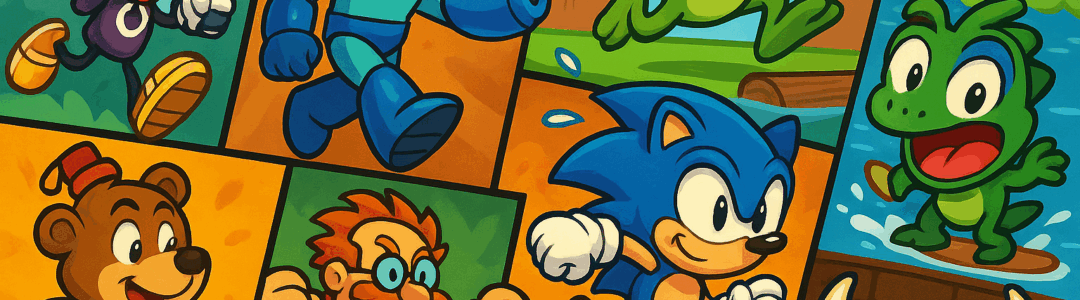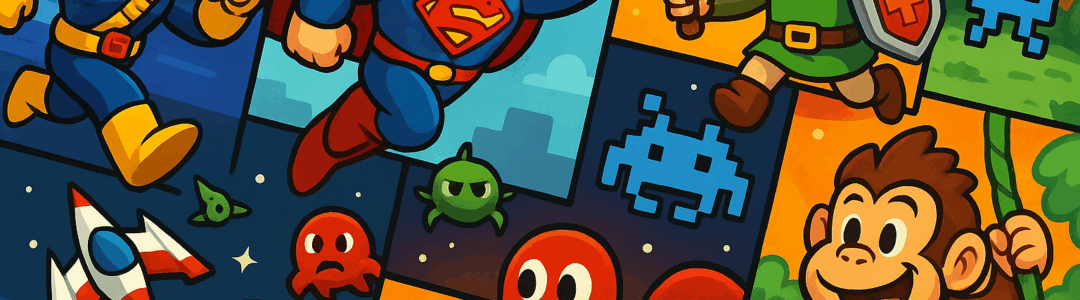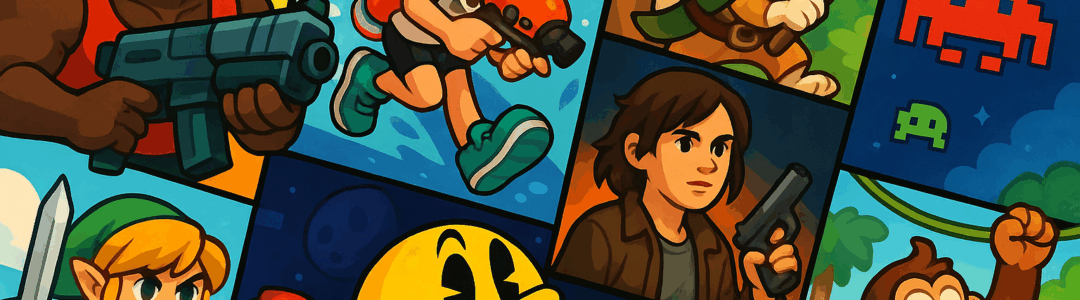Exporting Switch screenshots to your phone lets you share them easily on social media. Ensure both the Switch and your phone are connected to the same Wi-Fi network. On the Switch, go to the Album app and select the screenshot or video you want to export. Press the 'A' button, then select 'Send to Smartphone'. Choose 'Send Individually' or 'Send Batch' (up to 10 files). The Switch will generate a QR code—open your phone’s camera and scan it. This will open a browser page with the media file(s). Tap and hold the image/video, then select 'Save Image' or 'Download' to save it to your phone’s gallery. For iOS, you may need to allow downloads from the browser. For videos longer than 10 seconds, the Switch will split them into segments. This method works without cables and is perfect for sharing gameplay moments on Instagram, TikTok, or Discord.
Notifications
Clear all
Topic starter
Posted : September 27, 2025 7:54 am