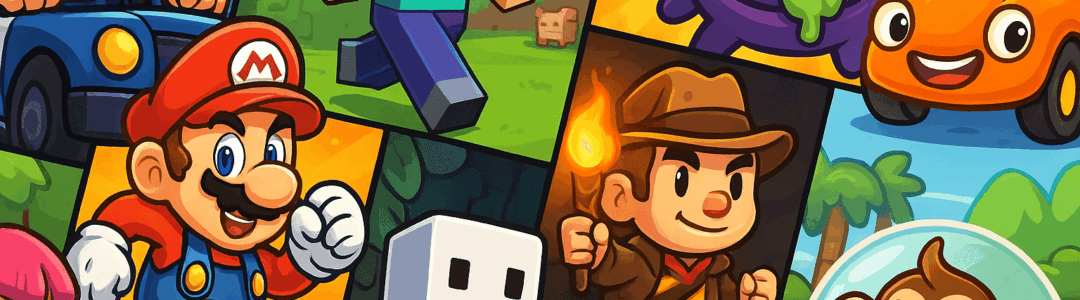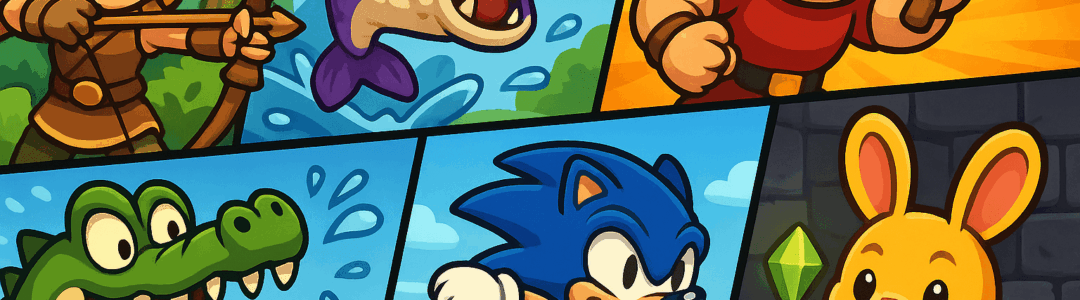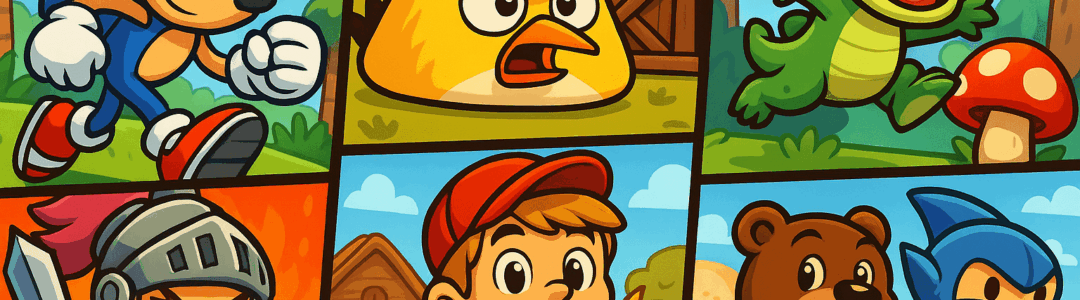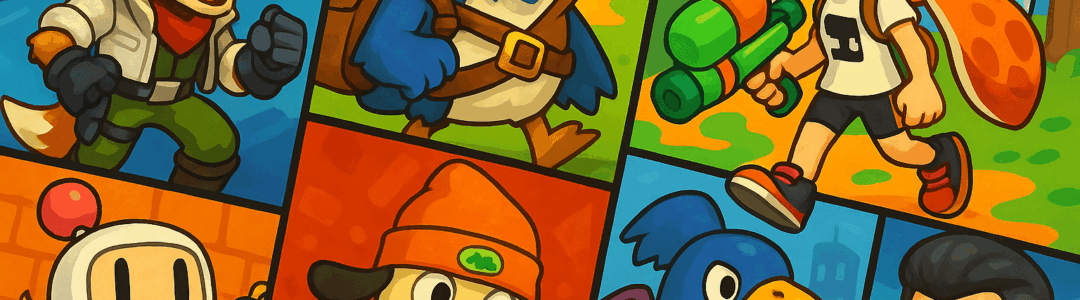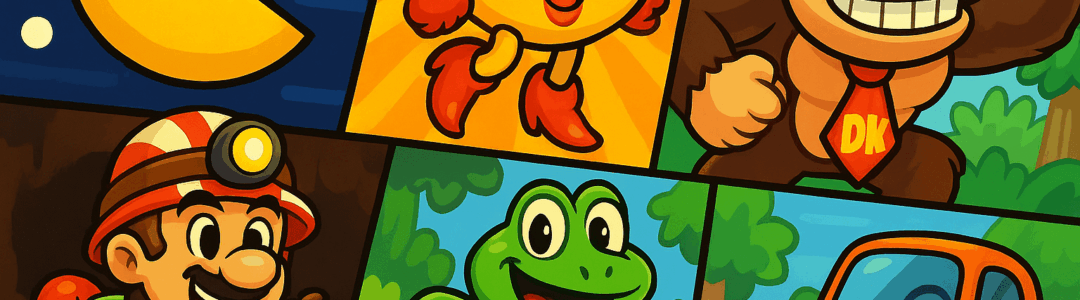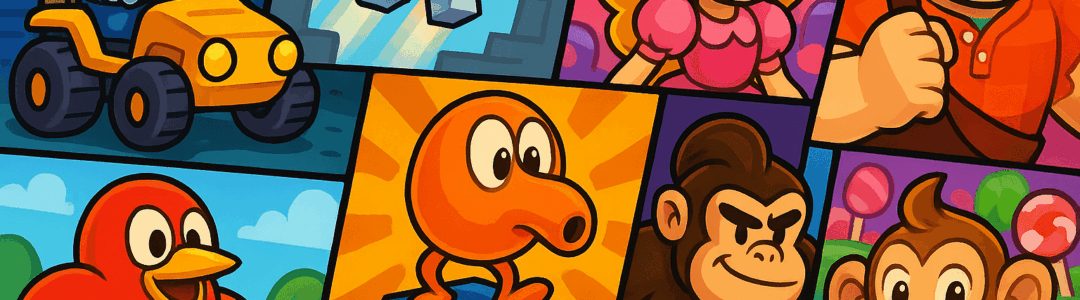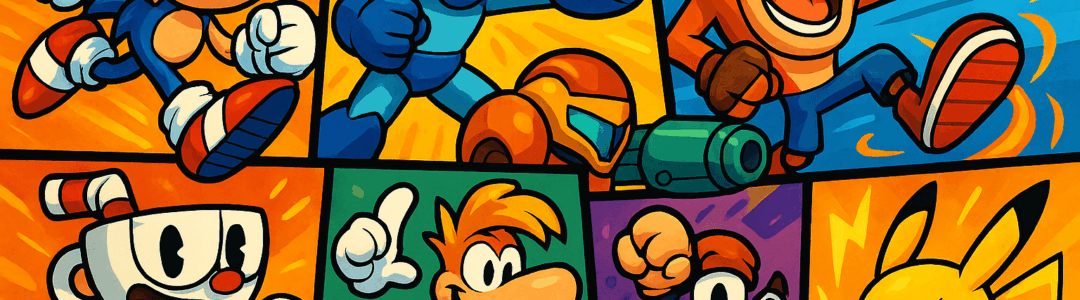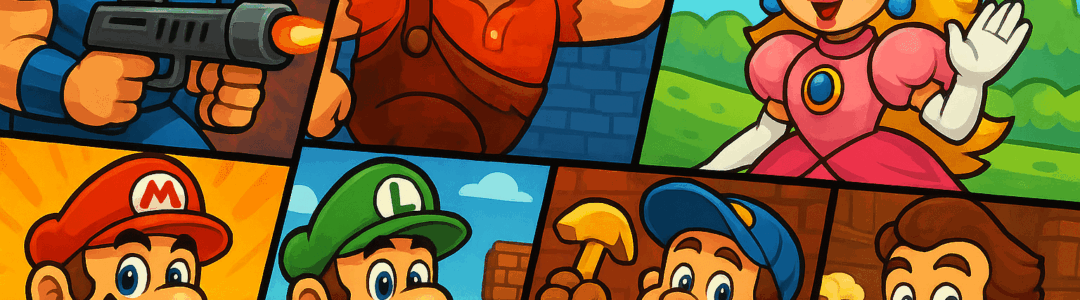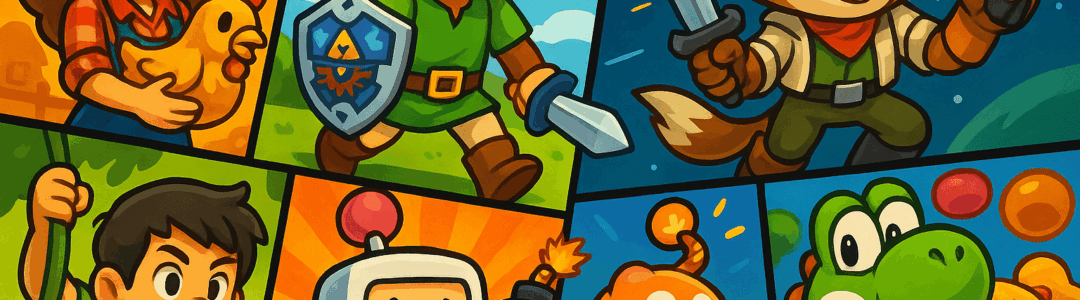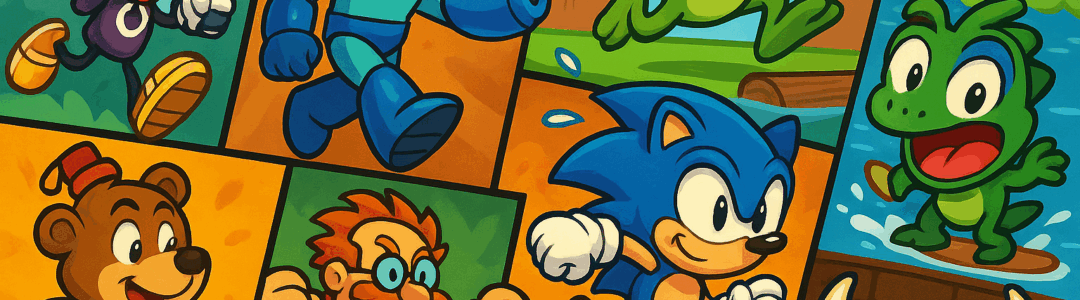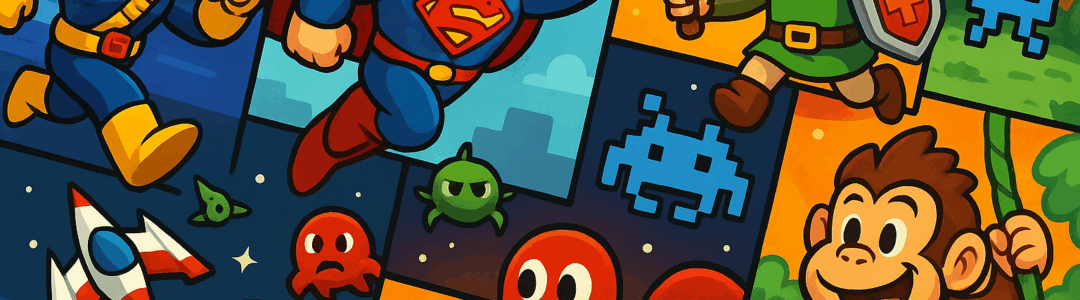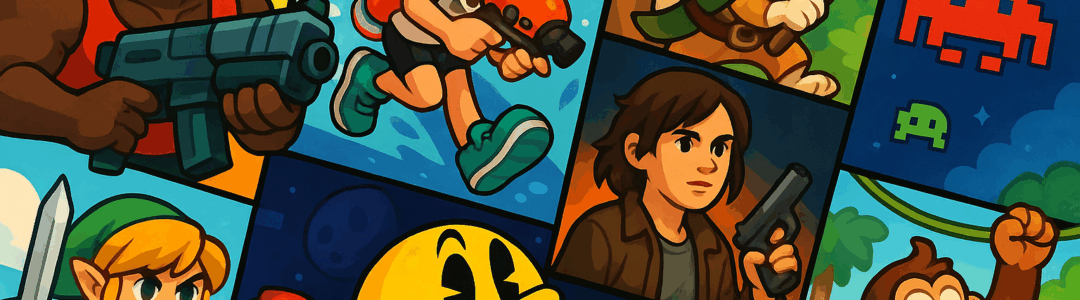Using a capture card to stream Switch gameplay lets you share with audiences on Twitch, YouTube, or Discord. Connect the capture card to your Switch Dock: plug the dock’s HDMI OUT into the capture card’s HDMI IN, then connect the capture card’s HDMI OUT to your TV (for monitoring). Link the capture card to your PC via USB-C and install streaming software like OBS Studio, Streamlabs, or XSplit. In the software, add the capture card as a video source and adjust settings: set resolution to 1080p, frame rate to 60fps, and bitrate to 5000-8000 kbps for smooth streaming. Connect a microphone to your PC for commentary—position it close to your mouth to reduce background noise. Link your streaming account (Twitch/YouTube) to the software, then click 'Go Live'. Use the software’s features to add overlays, alerts, and a chat box to enhance your stream. For handheld mode, use a portable capture card that connects directly to the Switch’s USB-C port.
Notifications
Clear all
Topic starter
Posted : September 27, 2025 8:33 am