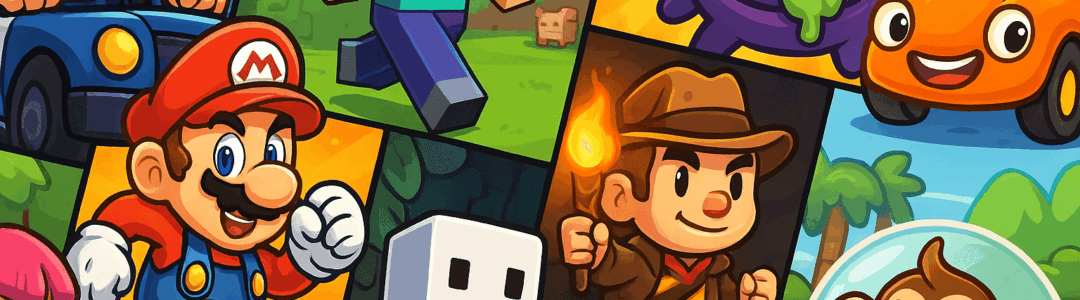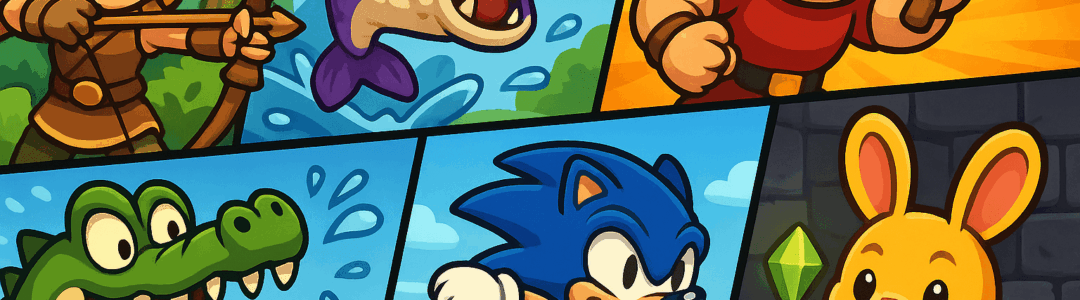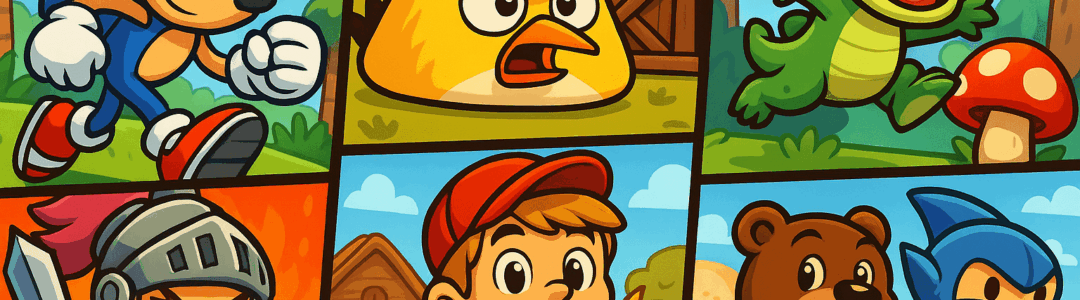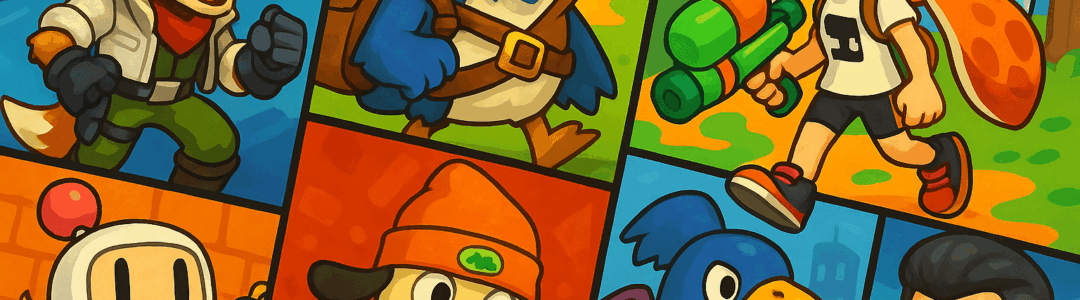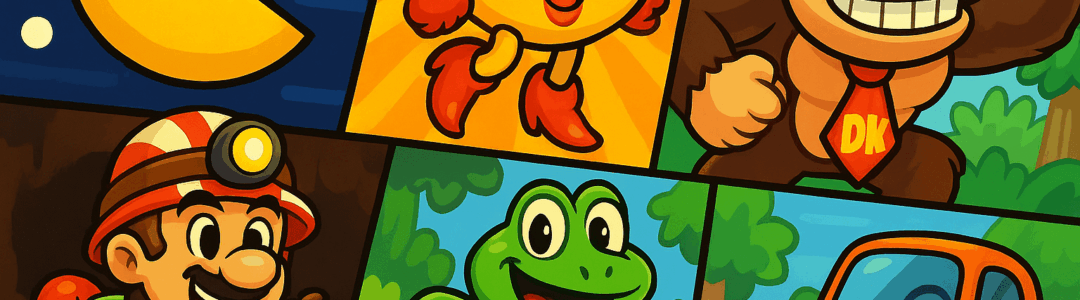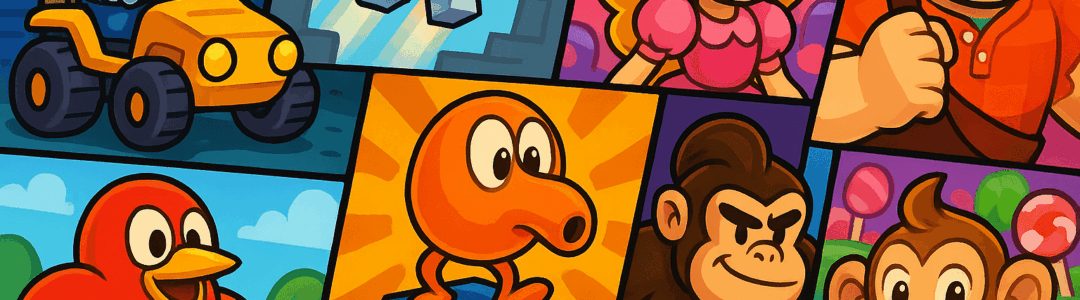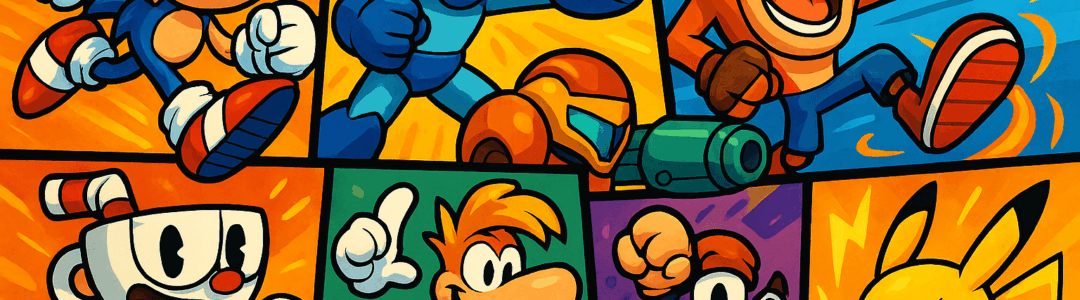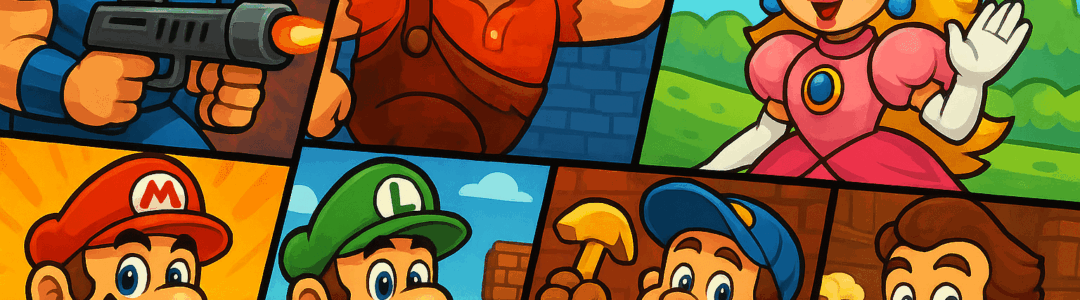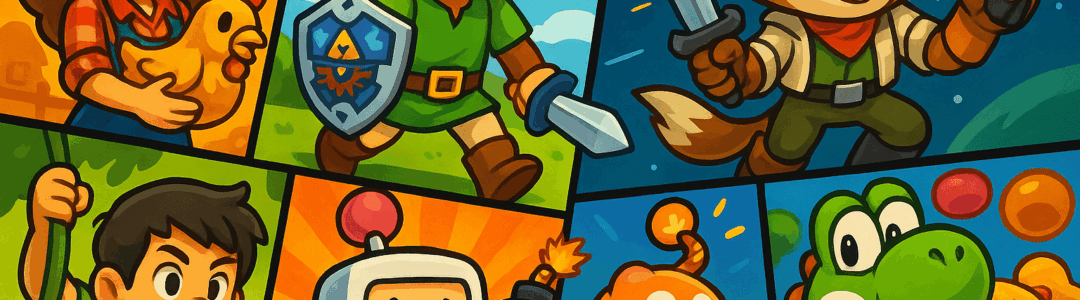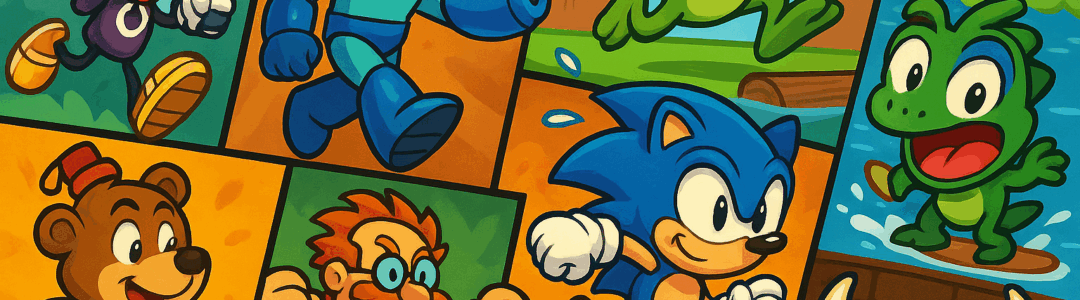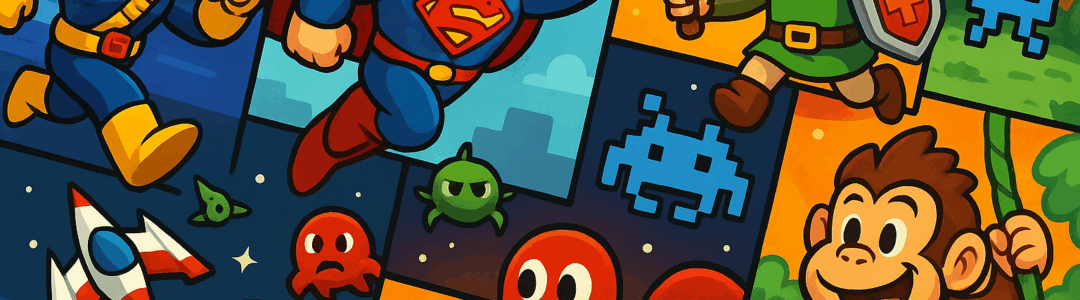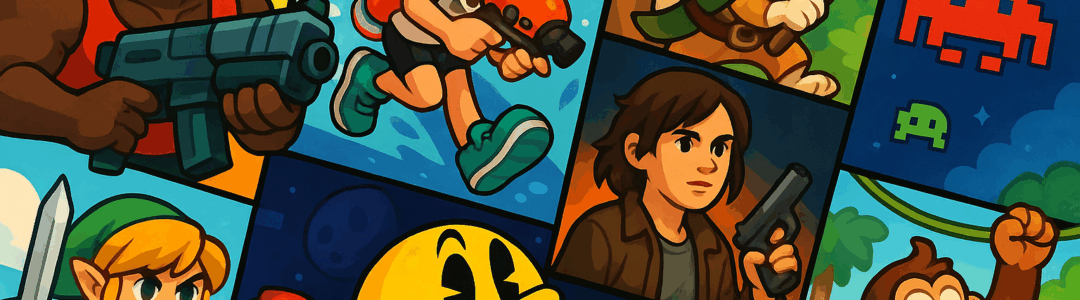Notifications
Clear all
Topic starter
Limiting in-game purchases on Switch prevents unauthorized spending. Open the Parental Controls app or go to 'System Settings' > 'Parental Controls' on the console. Select 'Restrictions' > 'Shopping'. Toggle off 'In-Game Purchases' to block all microtransactions and DLC buys. For partial control, set a spending limit (e.g., $10 per month) by enabling 'Spending Limit' and entering the desired amount. Require a PIN for all purchases: enable 'Require PIN for Purchases'—every time someone tries to buy something, they’ll need the 4-digit PIN you set. The app lets you monitor purchase history to see what’s been bought. For added security, link the Parental Controls app to your phone, so you can approve or deny purchase requests remotely.
Posted : September 27, 2025 6:38 am